Installation
blendate » Devlog
Requirements
- Blender: Version 4.0 or newer (5.0 or newer for v1.1.0+)
- Playdate SDK: Version 2.6 or newer (may work on previous versions but untested)
Step 1: Download Blendate
-
Download the latest Blendate release. It contains:
blendate_addon_vX.X.X.zip(The Blender add-on itself)blendate.lua(The companion script for your Playdate project)
Step 2: Install the Blender add-on
- Go to the main menu and select
Edit>Preferences. - In the Preferences window, click on the
Add-onstab on the left. - Click the
Install from Diskbutton located in the drop-down menu at the top-right of the Add-ons panel.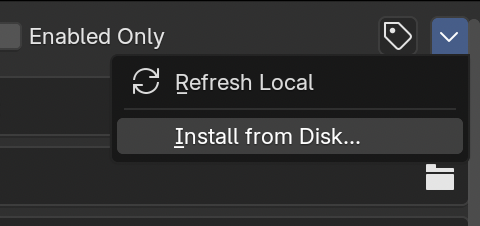
- Navigate to where you downloaded the Blendate package and select the
blendate_addon_vX.X.X.zipfile. Do not unzip it first. - Click the
Install Add-onbutton. - Blender will install the add-on. Search for "Blendate" in the search bar within the Add-ons panel.
- If it is not already enabled, click the checkbox next to its name to enable it. Done!
Verification: To check if the add-on is installed correctly, select a Mesh or Armature object in the 3D Viewport. Press N to open the Sidebar (if it's not already open). You should see a new tab labeled "Blendate".
Step 3: Integrate the Lua Script (optional)
The blendate.lua script is an lua library which can load the spritesheets and metadata generated by the Blender add-on. If you prefer, you can ignore this and write your own integration code.
- Copy the Lua File: Copy the
blendate.luafile from the downloaded package into your Playdate game's source code directory. A common practice is to place utility scripts in a dedicated folder, for example:
(Adjust the location based on your project structure if needed)[Your Playdate Project]/ ├── source/ │ ├── main.lua │ ├── blendate.lua <-- Place it here │ ├── images/ │ ├── metadata.json │ └── ... (other game files) └── pdxinfo - Import the Script: In your game's Lua code (e.g.,
main.luaor wherever you handle asset loading), import the Blendate script using theimportfunction. The path should be relative to yoursourcedirectory:import("Blendate") - Load Metadata: When initializing your game or loading a level, create an instance of the Blendate loader by providing the path within your game's bundle to the
metadata.jsonfile generated by the Blender add-on.local bd = Blendate("metadata.json") - Load Sprites/Animations: Use the methods provided by the
Blendateobject to load your assets. You'll need the base path/name of the spritesheets as generated by the add-on.- Loading Rotations:
-- Load a rotation sequence (turntable) local anim = bd:loadRotation("images/Suzanne") - Loading Animations:
- Without rotations:
-- Load a specific animation named "idle" local idleAnim = bd:loadAnimation("images/Bob", "idle")
- With rotations:
-- Load an animation that also includes rotation data local rotatingRunAnim = bd:loadAnimation("images/Bob", "run") -- To get the correct animation loop for a specific angle: local currentAngle = 90 -- Example angle local runAnimForAngle = rotatingRunAnim:get(currentAngle) -- 'runAnimForAngle' is the animation.loop for the closest rendered angle
- Without rotations:
- Loading Rotations:
Get blendate
Buy Now$35.00 USD or more
blendate
Blender add-on for pre-rendered 3D graphics on Playdate
| Status | In development |
| Category | Tool |
| Author | osuika |
| Tags | Blender, Playdate |
More posts
- v1.1.0 Blender 5, Copy/Paste, Freestyle Improvements30 days ago
- v1.0.5 Bug fix: Incomplete PNG filter support causing default pattern corruptionAug 11, 2025
- v1.0.4 Bug fixes for custom palettesJul 05, 2025
- Using custom dither patternsMay 22, 2025
- How to render cutscenesApr 21, 2025
- How to render rotating animationsApr 14, 2025
- How to render animationsApr 14, 2025
- How to render rotationsApr 13, 2025
- How to render a single static imageApr 13, 2025
- OverviewApr 13, 2025
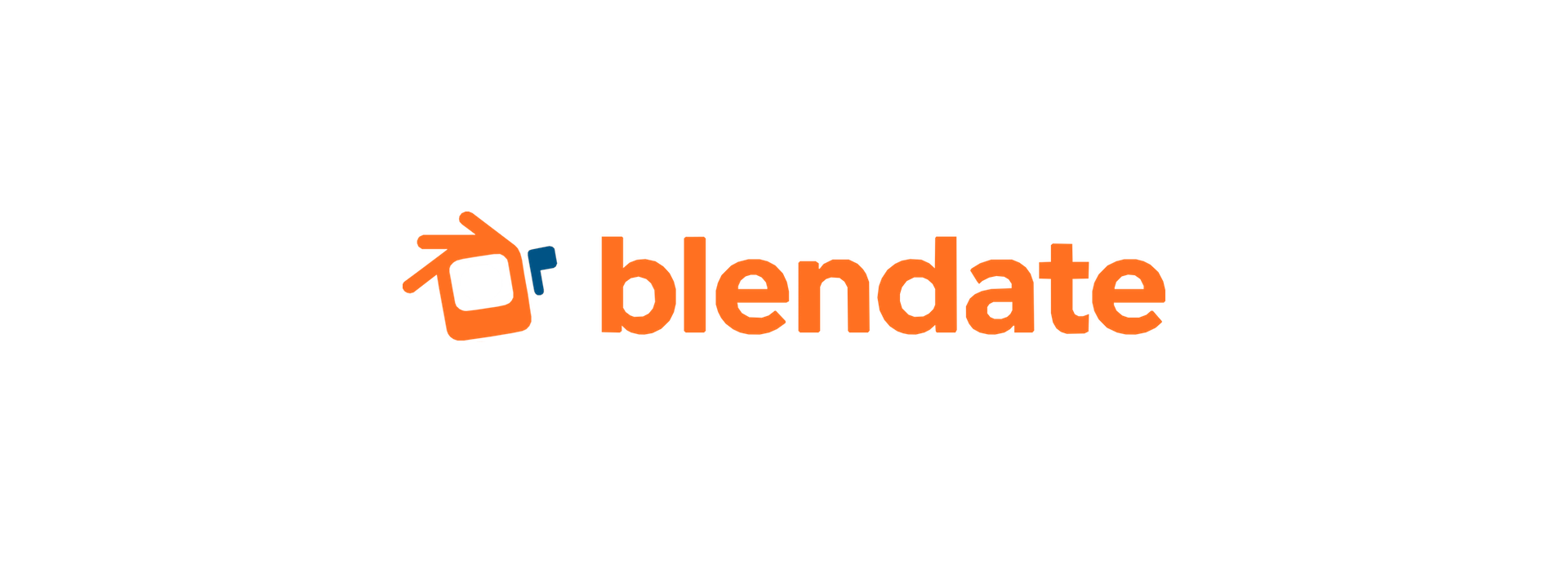
Leave a comment
Log in with itch.io to leave a comment.