Overview
Introduction
Blendate allows you to take your 3D models directly within Blender and export them to a series of spritesheets using turntable rotations, animated sequences or a combination of both, complete with dithering and styling suitable for the Playdate's 1-bit display.
Core Workflow
The basic process for using Blendate involves these steps:
- Select a Mesh or Armature object in Blender that you want to export.
- Open the Blendate panel in the 3D Viewport's sidebar (N-panel).
- Initialize the object using the button in the Blendate panel if it's the first time using it with this object.
- Configure the export settings in the Configuration panel (assign a camera, set resolution, choose rotation/animation options, define grid layout, adjust style).
- (Optional) Use the Preview panel to render a quick test image with current settings.
- Set the output locations for spritesheets and metadata in the Render panel.
- Click the Render Spritesheet button in the Render panel.
- Locate the generated spritesheet image(s) and the
metadata.jsonfile in your specified output directory. - (Optional) Use the provided
blendate.luascript (see Installation) in your Playdate project to load the metadata and images.
For detailed, step-by-step instructions on specific scenarios, please see the Tutorials section.
UI
Once installed and enabled, Blendate adds a tab named "Blendate" to the Sidebar in Blender's 3D Viewport (press N to toggle the sidebar). This tab contains three main panels:
Preview Panel
Provides a way to quickly render and view a single frame based on the current settings.
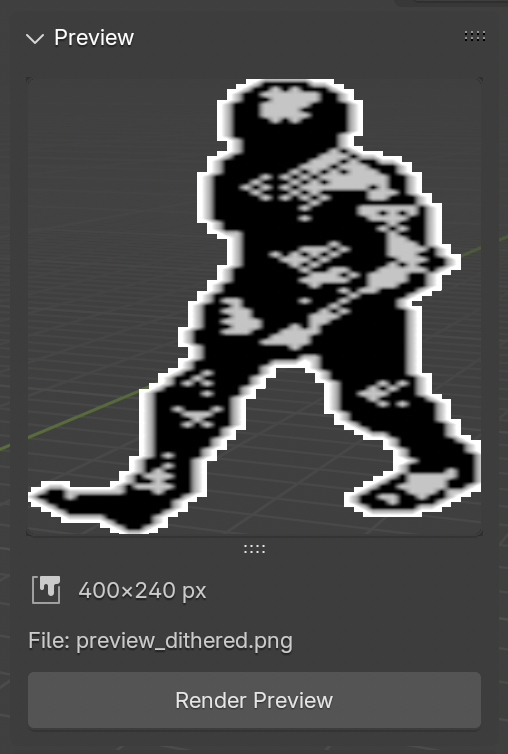
- Render Preview: Renders a single frame using the active object's settings.
Configuration Panel
Controls settings specific to the currently selected, initialized Mesh or Armature object.
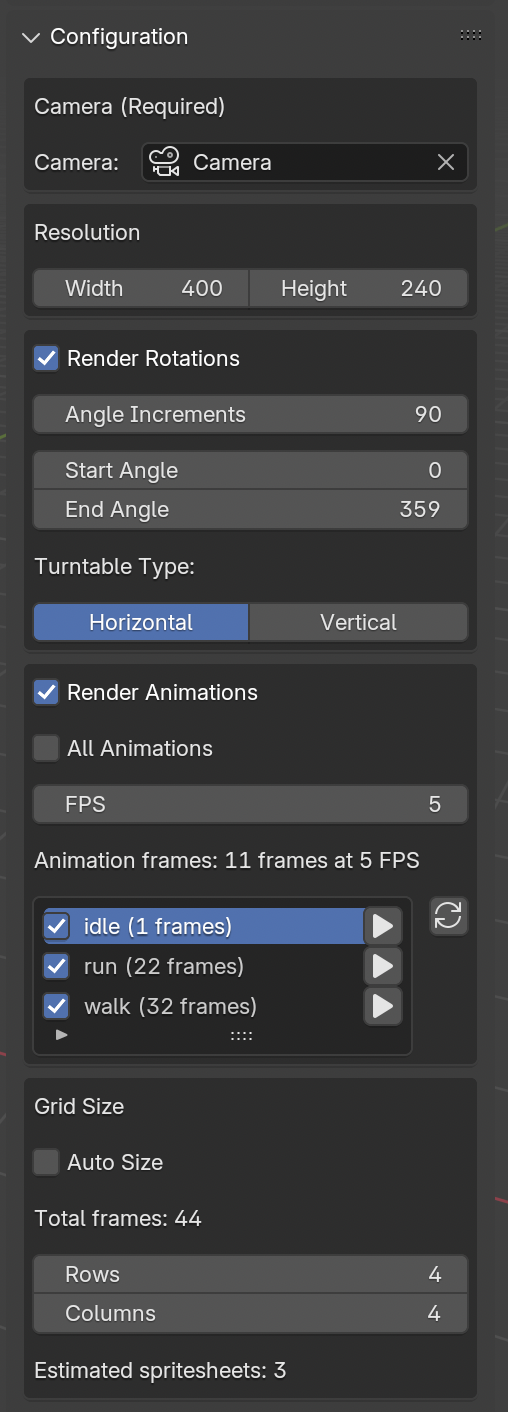
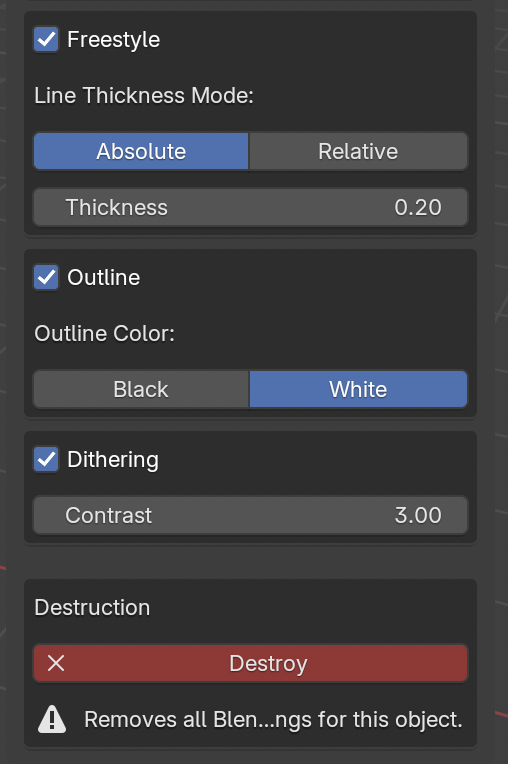
- Initialize Object: (Button, appears only before initialization) Prepares the selected object for use with Blendate.
- Camera (Required): Camera selector. You must assign a camera object here for rendering.
- Resolution: Width and Height fields for the rendered image (not the sprite itself).
- Render Rotations: Enables turntable rendering.
- Angle Increments: Degrees between each rendered rotation frame.
- Start Angle / End Angle: Defines the range of rotation.
- Turntable Type: Rotation axis (
Horizontal/Vertical).
- Render Animations: Enables rendering based on Blender Actions.
- All Animations: Checkbox to render all detected Actions or only selected ones.
- FPS: Target frames per second for the output animation (may cause frame skipping).
- Animation List: (Appears if "All Animations" is unchecked) Enable/disable any detected Actions.
- Refresh Animations: (Button next to list) Re-scans for available Actions.
- Grid Size: Configures the layout of frames within spritesheets.
- Auto Size: Checkbox to let Blendate estimate optimal grid dimensions based on output size targets.
- Rows / Columns: (Appear if "Auto Size" is unchecked) Manually set grid dimensions.
- Freestyle: Enables Blender's Freestyle outline rendering.
- Line Thickness Mode: Pill button toggle (
Absolute/Relative). - Thickness: (Appears in Absolute mode) Sets line thickness.
- Line Thickness Mode: Pill button toggle (
- Outline: Enables a simple post-process pixel outline.
- Outline Color: Toggle (
Black/White).
- Outline Color: Toggle (
- Dithering: Enables the 1-bit dithering effect.
- Contrast: Adjusts contrast before dithering is applied.
- If you have any issues with dithering, or would prefer to use a shader for this task, please check out this document by PresentFox
- Destruction: Contains the Destroy button to remove all Blendate settings from the selected object.
Render Panel
Contains global settings, output configuration, and actions.
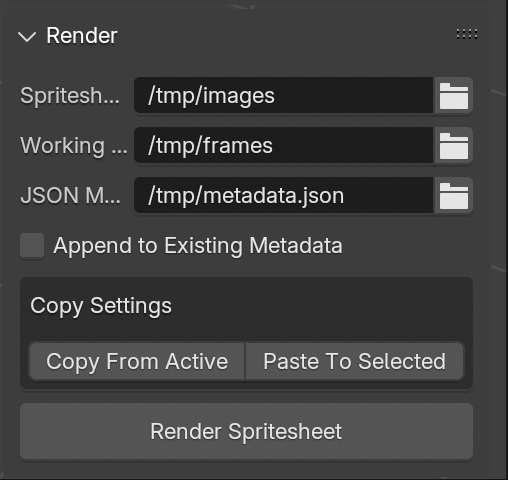
- Spritesheet Directory: Folder where final spritesheet images (
*-table-w-h.png) will be saved. - Working Directory: Folder for storing temporary raw frames before processing (can be deleted after render).
- JSON Metadata File: Location and name for the output
metadata.jsonfile. - Append to Existing Metadata: If checked and the JSON file exists, Blendate will update it instead of overwriting it.
- Copy Settings: Buttons to
Copy From Activeobject andPaste To Selectedobject(s). - Render Spritesheet: Starts the full rendering and processing workflow based on the active object's settings.
Get blendate
blendate
Blender add-on for pre-rendered 3D graphics on Playdate
| Status | In development |
| Category | Tool |
| Author | osuika |
| Tags | Blender, Playdate |
More posts
- v1.1.0 Blender 5, Copy/Paste, Freestyle Improvements30 days ago
- v1.0.5 Bug fix: Incomplete PNG filter support causing default pattern corruptionAug 11, 2025
- v1.0.4 Bug fixes for custom palettesJul 05, 2025
- Using custom dither patternsMay 22, 2025
- How to render cutscenesApr 21, 2025
- How to render rotating animationsApr 14, 2025
- How to render animationsApr 14, 2025
- How to render rotationsApr 13, 2025
- How to render a single static imageApr 13, 2025
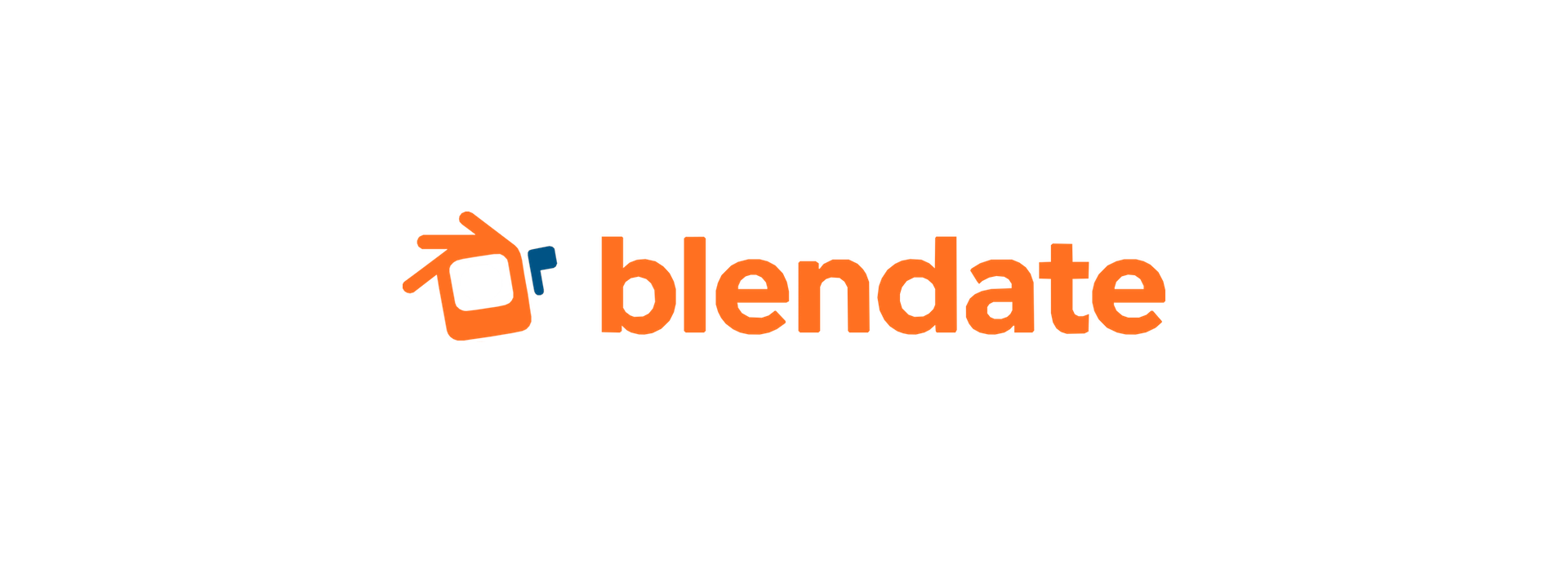
Leave a comment
Log in with itch.io to leave a comment.