How to render cutscenes
blendate » Devlog
Rendering cutscenes
This tutorial shows how to create a cutscene consisting of multiple frames as a playdate video (pdv)
- Let's use a bearded man for this tutorial. It looks like the provided blend file doesn't have a light source, so if you'd like to add one you can press
Shift-A -> Light -> Sunand then position it to face the man.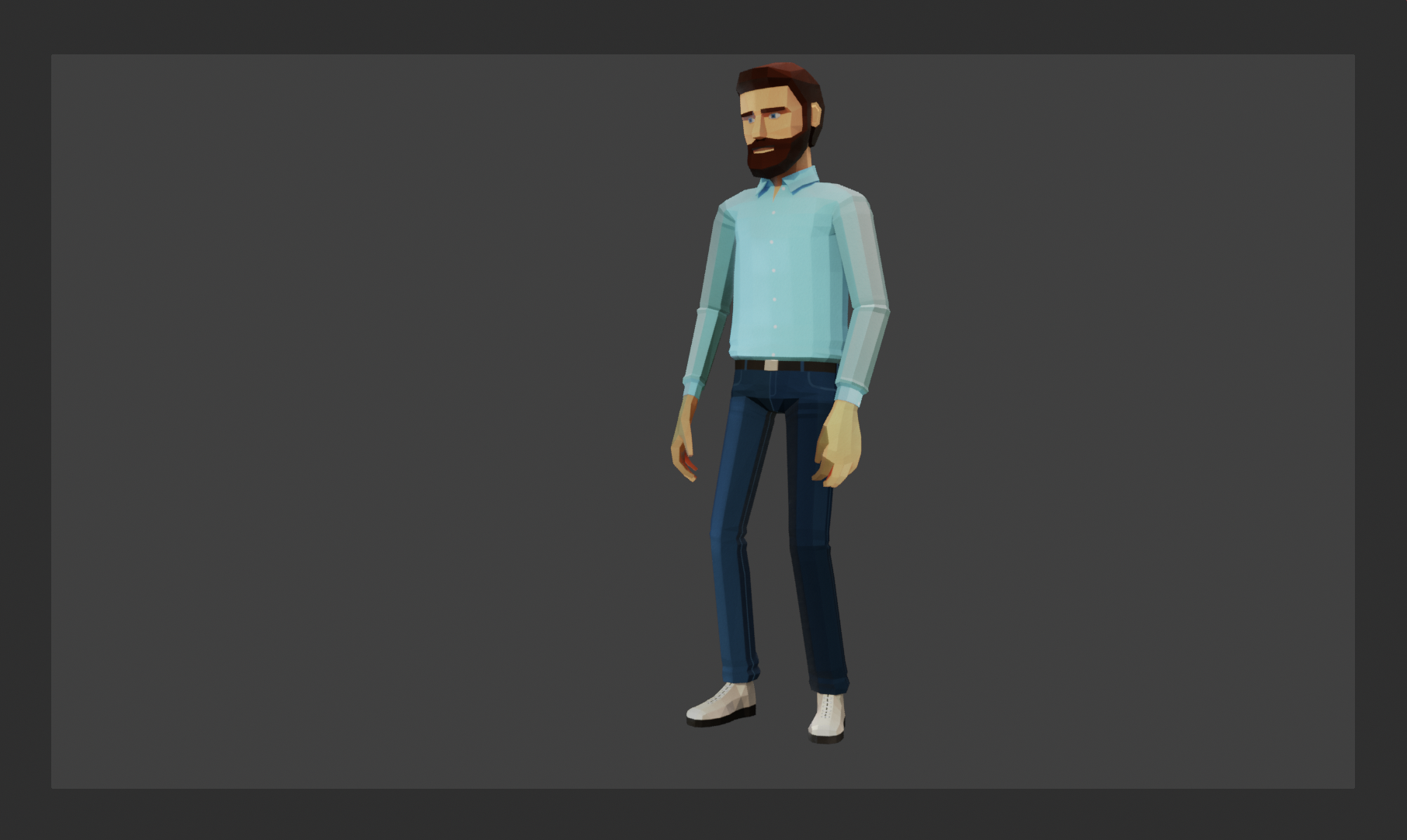
- Click on the Camera, then press
Nto open the Sidebar (if it's not already open) and click on the "Blendate" tab. Then click the Initialize button.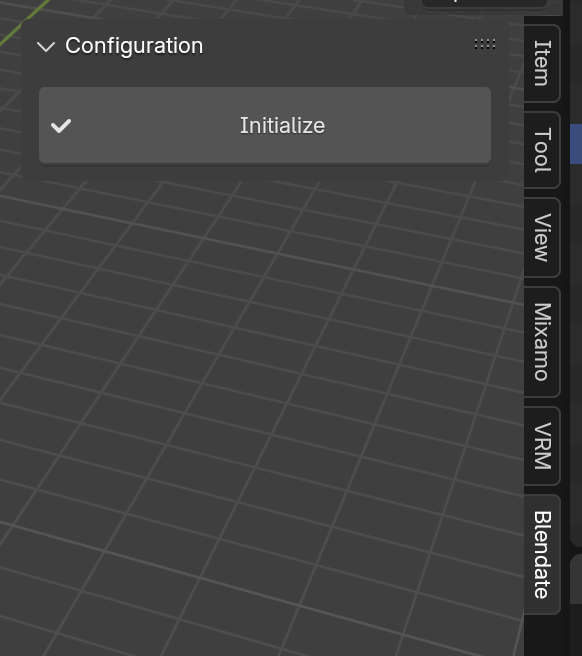
- Choose an animation to play for the bearded man in the action editor- let's try playing his "death" animation.
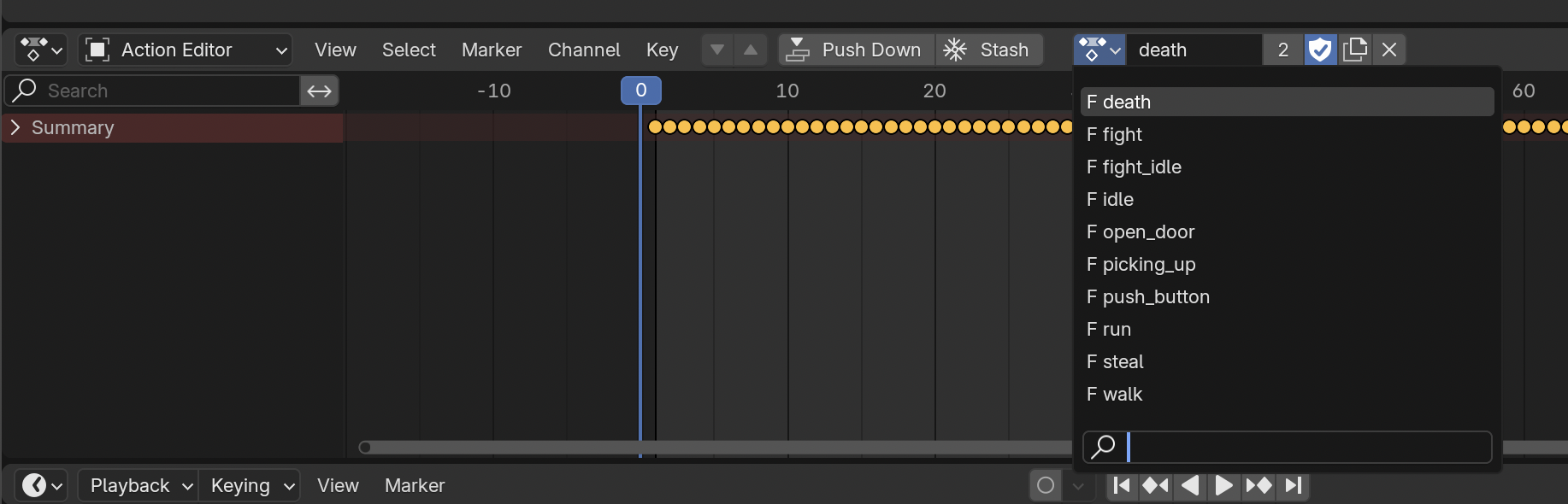
- Feel free to add other assets to the scene as well if you'd like. This is different to the previous tutorials because now we're rendering whatever the camera sees- it's not specific to a object anymore. If you'd like to have a white background in your video for example, add some Planes and position them behind the bearded man.
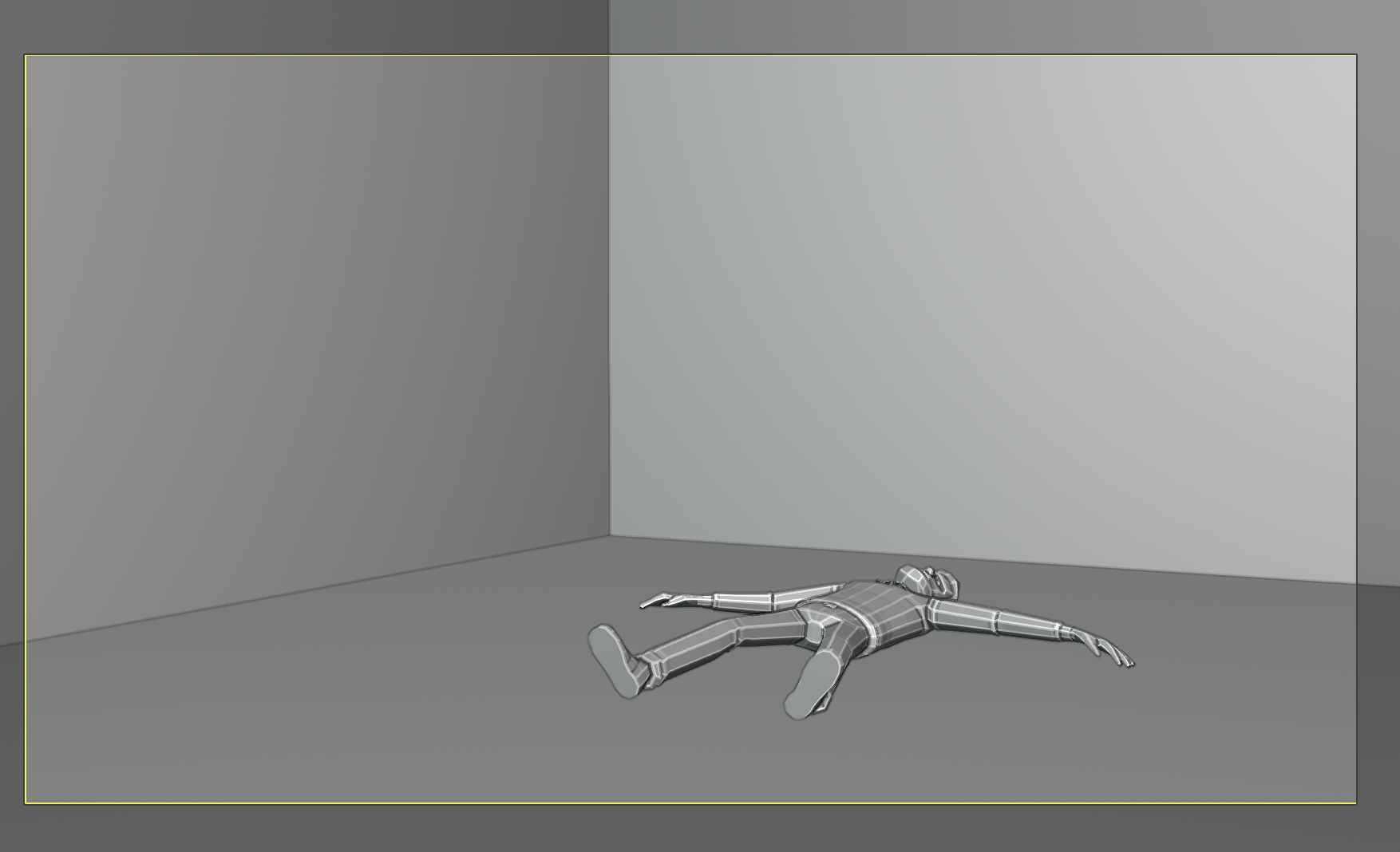
- Go to the Preview panel and click the "Render Preview" button to see a preview. Tweak any of the other settings to style it to your liking.
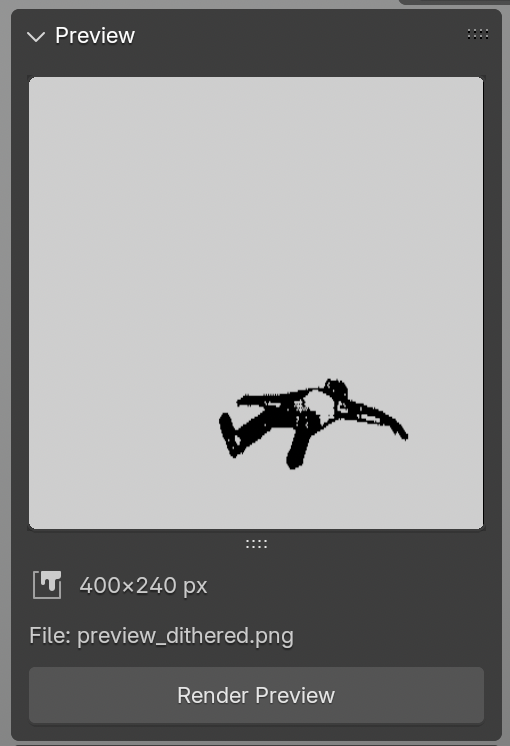
- Go down to the Render panel. If you'd like to edit the frames yourself before making the video, you will be able to find them in the "Frames Directory". In our case though, we don't need to do any post-processing, so we'll just fill in the video output filepath.
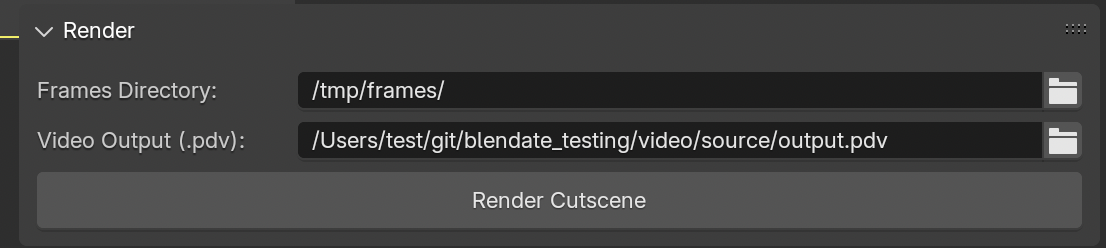
- Click "Render" then wait for the "Render Complete" message. You should see the bearded man animate through the frames as it goes.
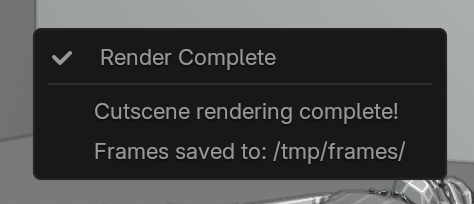
- Open your project source directory. You should see a pdv file created.
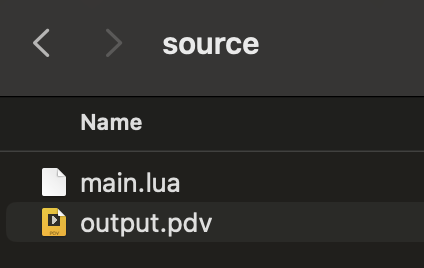
- Now let's put our fighting bearded man into our playdate game. For more information, see the official documentation.
local disp = playdate.display local gfx = playdate.graphics disp.setRefreshRate(0) local video = gfx.video.new("output") video:useScreenContext() video:renderFrame(0) local lastframe = 0 local startTime = playdate.getCurrentTimeMilliseconds() / 1000 function playdate.update() -- Calculate which frame to show based on elapsed time local currentTime = playdate.getCurrentTimeMilliseconds() / 1000 local elapsedTime = currentTime - startTime local frame = math.floor(elapsedTime * video:getFrameRate()) % video:getFrameCount() if frame ~= lastframe then video:renderFrame(frame) lastframe = frame end end - Compile & run. The video should play and loop automatically.
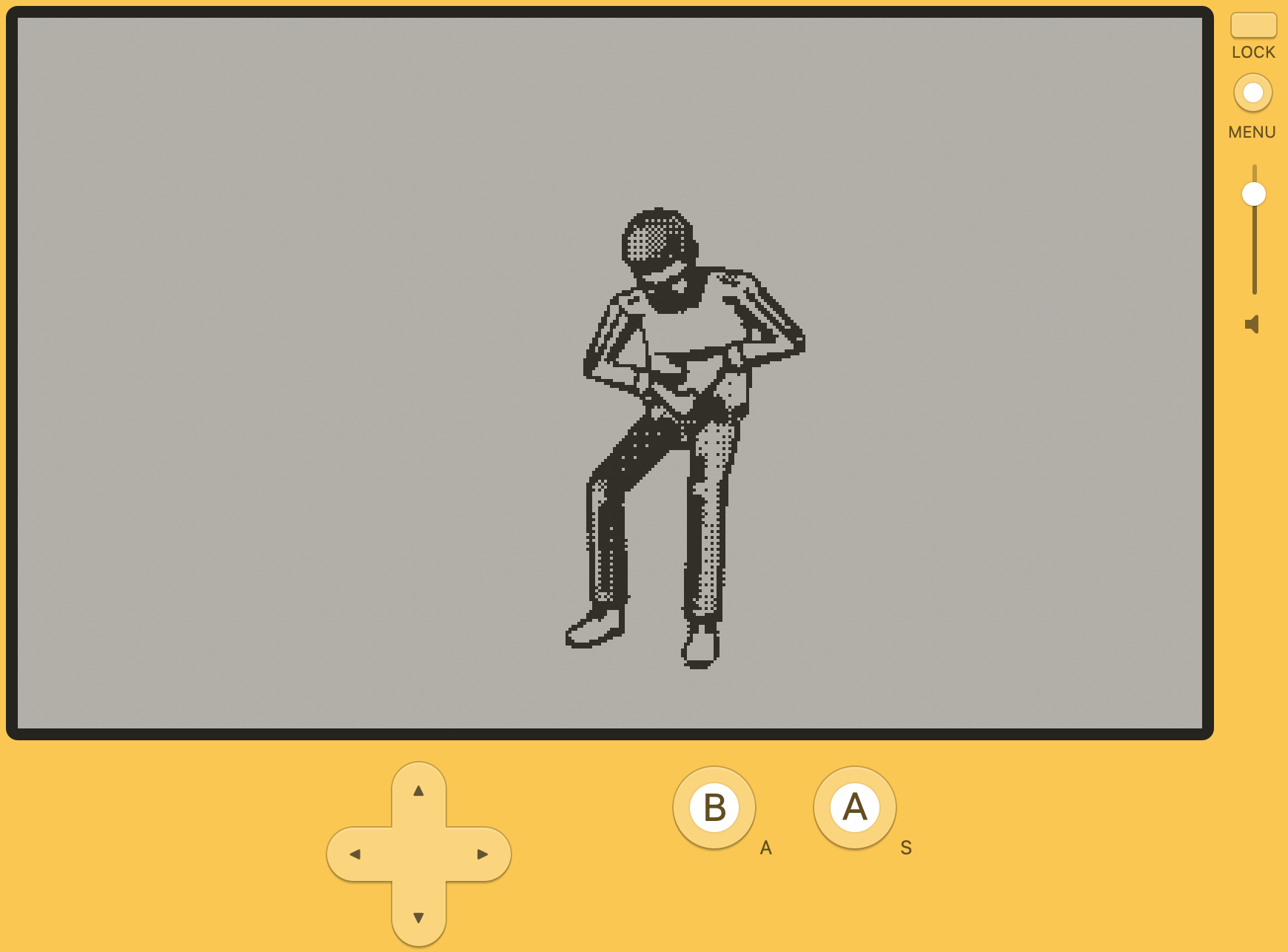
"Bearded man - Low poly animated" (https://skfb.ly/oqBtx) by Agor_2012 is licensed under Creative Commons Attribution (http://creativecommons.org/licenses/by/4.0/).
Get blendate
Buy Now$35.00 USD or more
blendate
Blender add-on for pre-rendered 3D graphics on Playdate
| Status | In development |
| Category | Tool |
| Author | osuika |
| Tags | Blender, Playdate |
More posts
- v1.1.0 Blender 5, Copy/Paste, Freestyle Improvements30 days ago
- v1.0.5 Bug fix: Incomplete PNG filter support causing default pattern corruptionAug 11, 2025
- v1.0.4 Bug fixes for custom palettesJul 05, 2025
- Using custom dither patternsMay 22, 2025
- How to render rotating animationsApr 14, 2025
- How to render animationsApr 14, 2025
- How to render rotationsApr 13, 2025
- How to render a single static imageApr 13, 2025
- OverviewApr 13, 2025
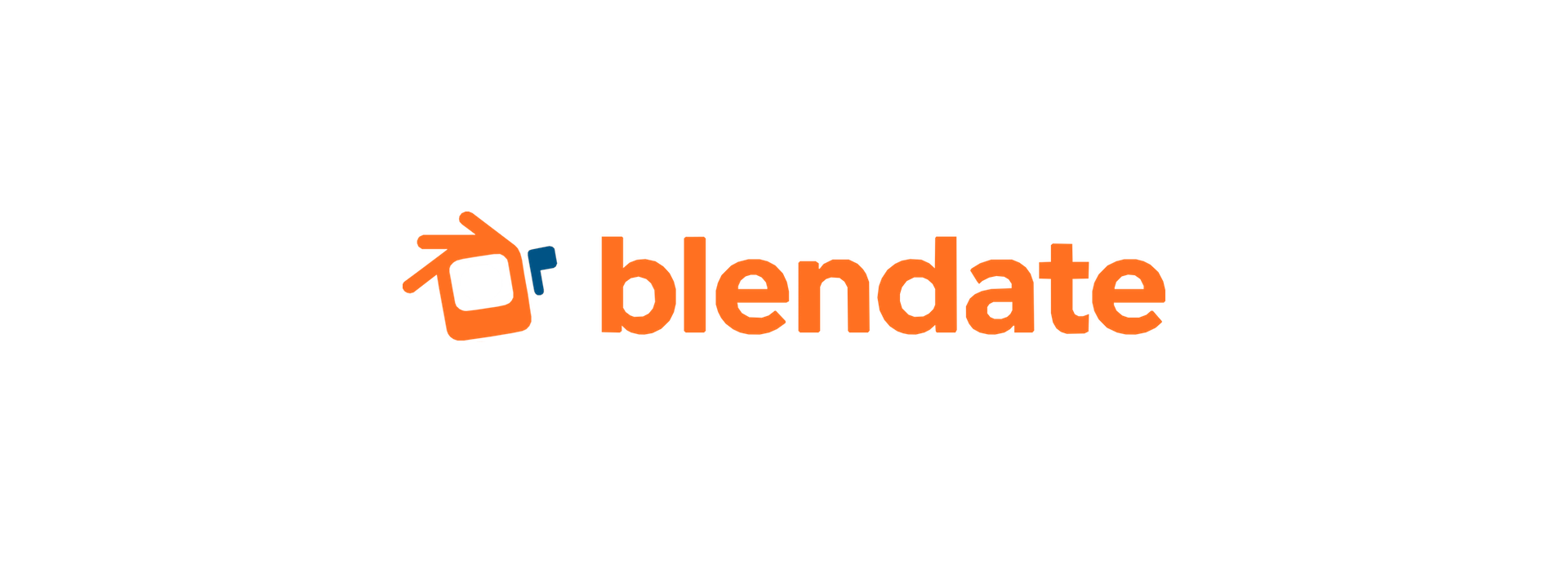
Leave a comment
Log in with itch.io to leave a comment.